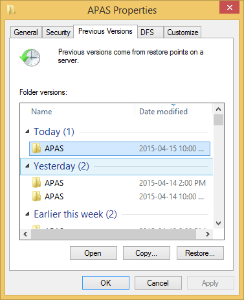The following guide can be used when files or folders have recently disappeared or been changed in such a way as to lose data and you want that data restored.
Recovering Files
- Navigate to the folder or file on the network that you wish to recover.
- Right click on the folder containing the item you wish to recover and select Properties from the menu that appears. NOTE: If the folder or file was deleted, you will have to go up one level in the file system to see the deleted folder or file.
- On the Properties window, click the Previous Versions tab.
- Highlight the version date of the item that you want to recover.
- While there are several options for recovering an item, we recommend using the View & Copy method. To copy the contents of the folder, click on the appropriate folder and then click Open. A Windows Explorer window will open with the contents of the previous version of the folder.
- Right-click on the item that you wish to recover and select the Copy menu item.
- Open a new Windows Explorer window by double-clicking the computer icon in order to ensure that you are not using the previous version window.
- Navigate to the location on your machine where you wish the item to reside and select the Paste menu item.
- Close all open windows when finished.
It is possible to overwrite valuable data with Previous Versions, so if you are concerned or uneasy about using it on your own, please get in touch with the IT Services Helpdesk and we can walk you through it.
Related articles