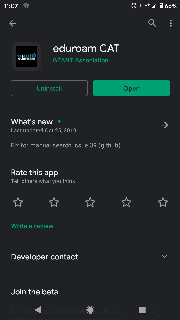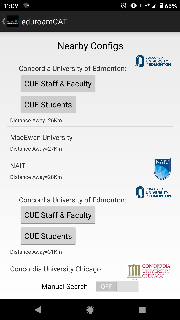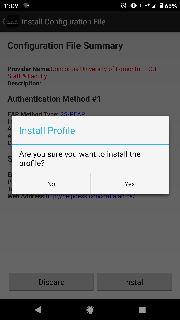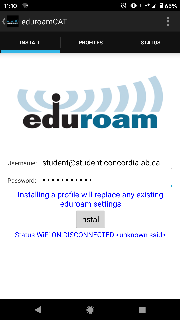...
- Open the Google Play Store and install the eduroam CAT app from GEANT.
- Once installed, open it.
- Allow it to locate nearby Eduroam locations. You should be able to find Concordia University of Edmonton in the list.
- Choose the proper button for your role (either CUE Staff & Faculty or CUE Student)
- You will be presented with a confirmation page to install the Eduroam configuration. Choose Install then Yes in the confirmation dialog.
- You will be presented with a login page. Enter your Concordia E-mail address along with your regular CUE password and click Install. These credentials are only being sent to our CUE authentication server.
For Students:
Format: <username>@student.concordia.ab.ca
e.g. jdoe@student.concordia.ab.caFor Staff & Faculty:
Format: <username>@concordia.ab.ca
e.g. john.doe@concordia.ab.ca - A secure wireless profile will be installed and you will be connected to eduroam. Please see the FAQs for more information.