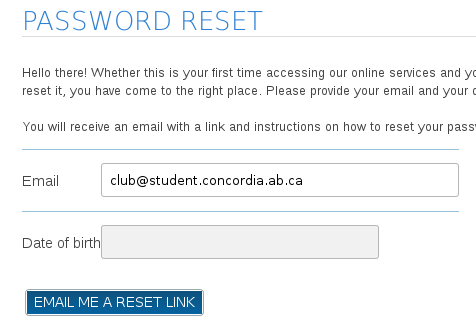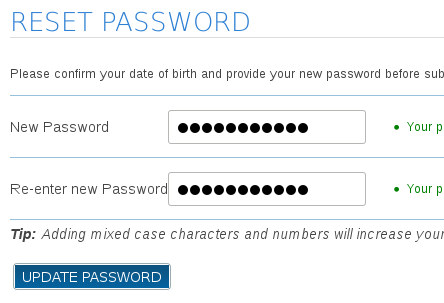...
| Note |
|---|
| Only one individual is given the ability to reset a particular club password. If you are not the person authorized to manage the mailbox by the Concordia Student's Association, you will not be able to successfully set or reset the password. |
Step-by-step guide
- Navigate to Concordia Online Services ( https://onlineservices.concordia.ab.ca/ ) and choose the "Students" portion of the site.
- Click the "Sign In" link at the top of the page.
- Click the "Set or reset your password" link below the login box.
- On the Password Reset page, enter the full email address of the student club.
- Leave the Date of birth field blank.
- Click the "Email Me A Reset Link" button. You will see a success message indicating that the reset password email was sent to your individual Concordia student email account.
- Open the reset email in your individual student mailbox and click the link in the email to return to Online Services.
- Enter a new password for the club email in both fields and click "Update Password".
If the reset email did not go to your mailbox, but went to someone else's, you will need to contact the CSA VP Internal, as you are not listed as the primary contact for that student club.
| Info |
|---|
Note: You cannot actually login to Online Services with the club account. We merely use the password functionality for managing access to club accounts. |
Related articles
| Content by Label | ||||||||||||||||||
|---|---|---|---|---|---|---|---|---|---|---|---|---|---|---|---|---|---|---|
|
...