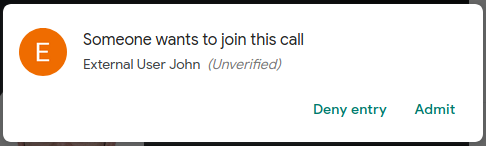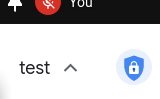Google Meets is a virtual meeting service (audio & video) provided in our Concordia Google Suite. It integrates well with Google Calendar and Mail along with other Google services. External guests, however, have posed challenges for some, as they try to manage meetings.
What is an External Guest?
An external guest is a participant in a CUE-hosted Google Meet who does not use (or have) a CUE Google account. They may be an invited speaker, a contractor, or any other sort of individual participating in a CUE meeting or class. They are distinguished from CUE participants, who are anyone participating in the Google Meet using their CUE Google account (either @student.concordia.ab.ca or @concordia.ab.ca). Therefore, an instructor or student who connects to a Google Meet and does not use their CUE Google account will be treated as an external user.
Unlike CUE participants, external guests are not always automatically permitted entry into Google Meets. If the account they are invited with is not a Google account (and they are not signed in), they will need to make a request to join, which must be approved by the meeting host, before entering. If the external guest that was invited to a Meet is logged in to Google with the same account that was invited (even if not a part of CUE), they will be directly admitted into the meeting. This means that your external users will have slightly different experience based on their organization's setup (are they a Google G Suite user?) and whether they are logged into that account when they try to join the meeting.
What is a Meeting Host?
In simple terms, a meeting host is the organizer of a Google Meet, however, there are some caveats to that statement (see below). As the host, they have additional functions in the meeting that other participants do not have such as muting other participants, creating polls, etc. For the purposes of this guide, the key feature that the meeting host has is the ability to admit external guests into the meeting. If the host of the meeting does not join the meeting, there will be nobody on the call to actually admit those external guests when they make the request.
Caveats:
- The Google Meet meeting host may in certain circumstances be different than the individual who is considered the 'organizer' of the Google Calendar event, though this only happens under unusual circumstances (i.e. more elaborate calendar setups). In normal situations, if you create the calendar event with an associated Google Meet, you will be both the event organizer and meeting host.
- The Google Meet meeting host may also be different from the individual who sent out the meeting invitations.
- Course schedules loaded onto instructor's Google Calendars automatically, may or may not be owned by the instructor, depending on the course assignments.
You can tell if you are the host of a Google Meet by joining the meeting (at any time) and looking for the blue "Host controls" badge in the bottom left of the Google Meet window.
How do I successfully organize a meeting with external guests?
In most cases, the process is simple and familiar.
- You create a calendar event
- Add the Google Meet videoconferencing to the event
- Add the guests and send out invites
- At the scheduled time, join your Google Meet
- When they make their request, allow external guests to join.
I'm having trouble with not being the host in the meetings I organize, how can I fix it?
There are a few things to look at, which may help fix this problem.
- If you are unsure whether you are the host of an upcoming meeting, you can enter the room (at any time) and look for the "Host controls" options as seen above. If it is missing, you are not considered the host/organizer.
- If you have access to calendars from various accounts, make sure you are creating the calendar event (and corresponding Google Meet) with the account that you are going to be joining the meeting with. For example, if you have an individual calendar and a shared office calendar that events are managed on, be sure to create the event on the individual calendar, send out the invites (including, as needed, the shared calendar account) and be logged into that same account when you join the meeting at its scheduled time.
- If a calendar event (and corresponding Google Meet) is owned by an account that will not be logging into the meeting to host, the event can be easily transferred to a different owner. Google's guidance on this is found here: Transfer Google calendars or events Transferring the event ownership will also transfer the meeting host role.
- If you are the event organizer, but are not seeing the host controls, you can try removing, saving, then readding a new Google Meet room, though this will mean that you need to send out updated invitations to all participants.
- If you had problems with a past meeting and are still not sure where the problem is, feel free to reach out to IT Services for further assistance.