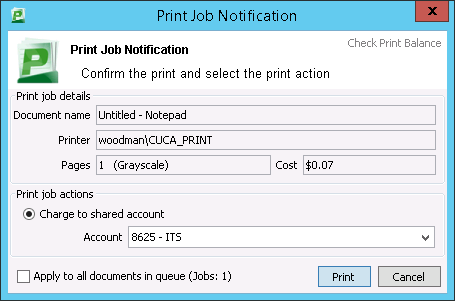...
- If you have just been setup, you will need to logout and login again to your computer.
- From any application, print as normal to the CUE_PRINT printer.
- A "Print Job Notification" dialog will appear on your screen asking you to choose a shared account to print to. See below for an example of the dialog. In the case of students, you will also see an option to 'Charge to your personal account", which you should choose for print jobs related to your student work.
- When you select the account and hit "Print", the print job will be placed in the hold queue as normal.
- Once released, it will be billed to the account you selected.
...
| Info |
|---|
This functionality is currently incompatible with our printing solution for personal devices. Please contact IT Services for more information. |
...